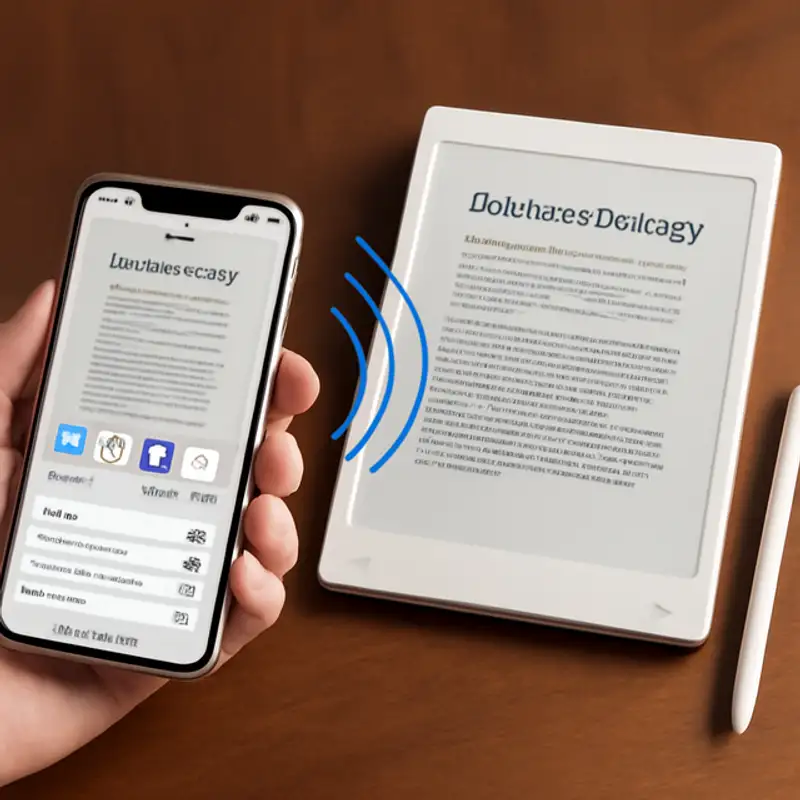 Episode
Episode
· 00:54
You don’t need a computer—your iPhone alone can send PDFs and articles to your reMarkable. Here’s how:
If you prefer email:
• In the app, go to Settings → Account → Email import to find your personal @remarkable.com address.
• Email any article or PDF as an attachment—reMarkable will convert and push it to your device on next sync.
You can also link Dropbox or Google Drive under Settings → Integrations, drop files into those folders on your phone, and they’ll show up on your reMarkable automatically.
No desktop computer required.
Link to Article
Listen to jawbreaker.io using one of many popular podcasting apps or directories.