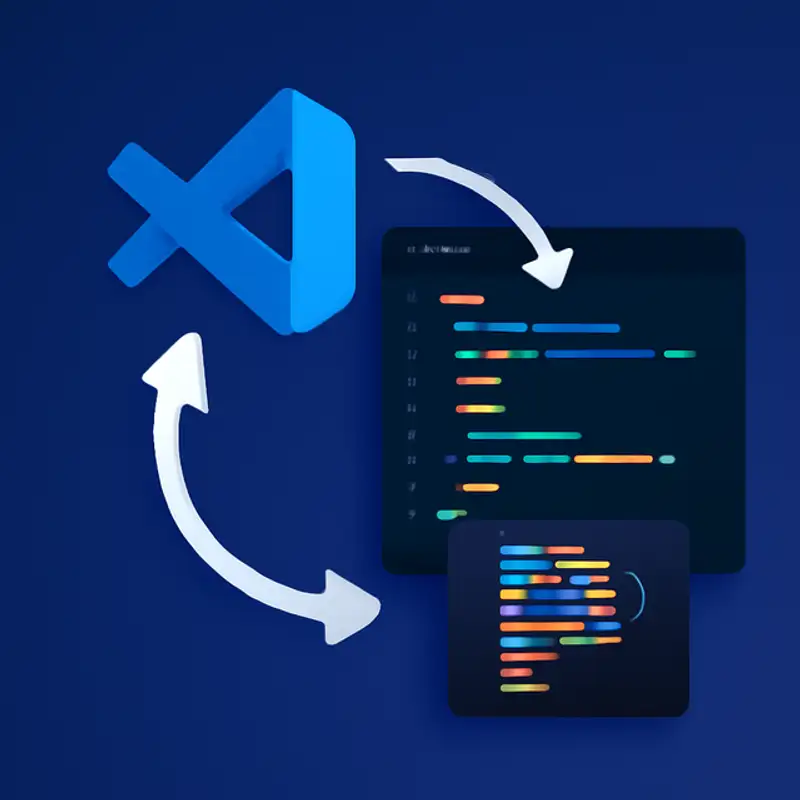 Episode
Episode
· 01:19
Welcome to Code Corner, where we save you time and sanity with practical developer tips. Today we’re tackling the pain of manual code formatting in Visual Studio Code. As the article reminds us, “consistent formatting is essential for readability and maintainability,” but doing it by hand “slows you down and sometimes leads to inconsistent results.”
Here’s the quick fix: install the Prettier – Code Formatter extension, then enable “Format On Save” in your settings. Now every time you hit save, Prettier will spring into action and tidy your code. If you ever see multiple formatters competing, open the Command Palette, choose “Format Document,” and select “Prettier – Code Formatter.”
Need to preserve a file’s current quirks? Just run “Save Without Formatting” from the Command Palette.
For advanced control, add a .prettierrc file at your project root with options like singleQuote true, trailingComma es5, and semi false. That simple config lets Prettier mold your code exactly how you like it.
Give it a try—save any messy HTML, JavaScript, or CSS file and watch Prettier work its magic. With zero extra effort, you’ll always ship clean, consistent code.
Link to Article
Listen to jawbreaker.io using one of many popular podcasting apps or directories.